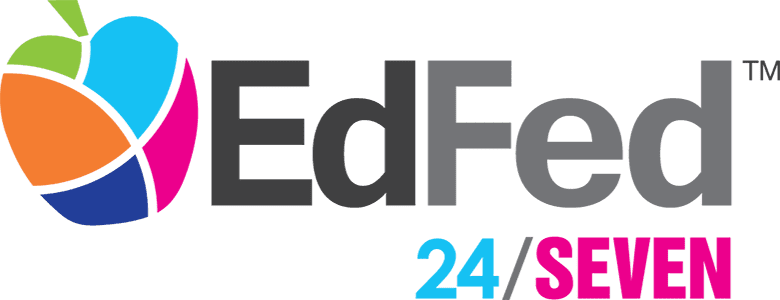Connect to Your Accounts and Simplify Your Financial Life with EdFed 24/SEVEN!
EdFed is taking online and mobile banking to the next level by providing a feature-packed platform, which will enable you to do more than ever before! EdFed 24/SEVEN is part of our ongoing efforts to improve on the everyday value we offer you as a member.
EdFed 24/SEVEN will allow you to perform transactions quickly and easily, while providing a seamless transition from whichever device (computer, tablet or smartphone) you choose to view your account. From your dashboard or the page that first appears upon your login, you will be able to view your accounts and perform a multitude of transactions via the widgets located along the left of the page.
Stay tuned and continue to visit our site for more details as we soon welcome the much anticipated launch of EdFed 24/SEVEN!
This video provides existing Mobile Banking users with instructions on how to login for the first time to our new account management platform, EdFed 24/SEVEN.
Frequently Asked Questions
What are some of the new features or service enhancements of EdFed 24/SEVEN?
- Account Aggregation/Link External Accounts: Add accounts from other financial institutions to get a complete picture of your finances in one location.
- External Transfers (ACH): Conveniently transfer funds to and from external financial institutions.
- Financial Wellness: Access reports and statistics to help you manage your spending. Create, edit, and track your savings goals.
- Card Management: Report your card lost, stolen or damaged, and order a replacement card with just a few clicks.
- Quick Apply: Open a special savings online.
- View your accumulated EdFed Rewards points and link to redeem rewards.
Which browsers are supported by EdFed 24/SEVEN?
Features and functionality have been thoroughly vetted on compatible web browsers and current versions of IOS or Android. It is important to ensure you are using a supported browser:
- Google Chrome: Latest two versions
- Firefox: Latest two versions
- Microsoft Edge: Latest two versions
- Safari: Last two major versions
- IOS: Last two major versions
- Android: Last two major versions
If I was already an Online Banking user, how will I log in to EdFed 24/SEVEN?
- Log in using your current username (Online Banking ID) and existing password
- Enter the temporary password sent to you when prompted
- Create your new password for future logins
This video provides existing Mobile Banking users with instructions on how to login for the first time to our new account management platform, EdFed 24/SEVEN.
Can I use my same username?
Yes. You will be able to use your same username. In the previous Online Banking system, the username was referred to as your Online Banking ID.
Can I use my same password?
You will only be able to use your same password the first time you log into the system. Upon first login, you will receive a temporary password that you must use to select what will become your new EdFed 24/SEVEN password.
What are EdFed 24/SEVEN password requirements?
Below are the requirements for passwords:
- Passwords are case-sensitive.
- Passwords must be at least 8 characters in length.
- Passwords must contain at least 1 number.
- Passwords must contain at least 1 uppercase letter.
- Passwords must contain at least 1 lowercase letter.
When a temporary password is issued, how long will it last?
24 hours. After 24 hours, you will need to request another temporary password.
Will I need to download the new EdFed 24/SEVEN app?
That depends on your device. When the new system goes live:
- Android users will need to delete the old app and download a new version of the app.
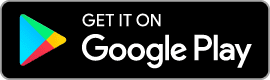
- Apple users who have automatic updates enabled will not need to update their app manually. However, users who have disabled automatic updates, will need to update their current app.

Why am I being asked to authenticate myself when logging in?
Authentication is required when you sign in with a different computer or device the system does not recognize. You can select Remember Me On This Device to avoid additional prompts for verification on trusted devices. For mobile devices, enabling Quick Login/FaceID will allow a faster login option.
Is there a limit to the number of devices that will remember or recognize me upon logging in?
There is no limit to the number of remembered devices.
Will my current alerts transfer to the new EdFed 24/SEVEN platform?
Alerts or notifications will not transfer into the new system. You will need to reconfigure these from your desktop or mobile device.
How do I set up alerts?
Alerts or notifications can be set by navigating to More → Alerts from mobile or desktop.
How do I enable my phone to receive Text (SMS) Alerts?
You must first confirm your mobile number
- Click on your name at the top right corner and select Settings → Contact → Select mobile number → Check the box for "I Would Like To Receive SMS Text Messages To This Number"
- Select "Send code via text"
The system will prompt you to verify your identity. You can choose to have the code sent by text, email, or voice call. Once you verify your identity, a second verification code will be sent to the phone number you chose.
- Enter the verification code → Confirm Code → Save Phone
What kind of notification alerts does EdFed 24/SEVEN offer?
There are system alerts for which you are automatically enrolled, and these cannot be disabled. You have the ability to opt into receiving the alerts/notifications shown below:
- Automatic Deposit
- Debit Card Purchase
- Transaction Description
- Transfer Succeed
- Automatic Withdrawal
- Insufficient Funds
- External Transfer Account Blocked
- Goal Completed
- Balance
- Loan Payment Due
- External Transfer Canceled
- Goal Endangered
- Balance Summary
- Regulated Savings Transfer
- External Transfer Submitted
- Online Banking Access
- Check Cleared
- Transaction
- Transfer Fail
What are widgets?
Widgets are icons. Widgets are displayed on the left-hand side of the Dashboard page. Additional widgets are found by clicking the More... widget.
Widgets are distinctively labeled so you can identify the functions they perform.
Will I lose any of my payees, payments, or Bill Pay history at conversion?*
No. All Bill Pay information will remain in place through the upgrade. If you are unable to access your current payees:
- Make sure you are using the Primary member's credentials. (Joint members can create their own credentials, but will not have access to the existing Bill Payment account.)
Will all of my Bill Pay scheduled payments go out on time?
Yes. All pre-scheduled payments will go out normally.
What is Account Aggregation?
You can "link or sync" accounts from other financial institutions by using the Account Aggregation feature. This allows you to view (i.e., aggregate) all of your financial accounts into one view on the EdFed 24/SEVEN platform. These accounts will show up on your dashboard and will sync with balances from other institutions. You can also incorporate these accounts while utilizing the Financial Wellness widget.
How do I set up Account Aggregation?
- Desktop:
- Navigate to Get Started → Link Accounts → Click Agree on disclosure
- Select the financial institution you want to link from the list. If you do not see your institution, click on the search box and type the name of your financial institution. Then, select your institution from the list.
- Enter the online account credentials for the other account, and any additional information requested by your other financial institution.
- Complete the multifactor authentication for the other account.
- Mobile:
- Navigate to the View Accounts widget → Link External Accounts.
- Select the other financial institutions list.
- Enter the online account credentials for the other account.
- Select Go To Accounts to see your accounts.
How often are account balances updated from other financial institutions?
Every 24 hours.
If I hide my share/loan from view on the dashboard, am I capable of transferring funds to/from that share on EdFed 24/SEVEN?
Yes, hiding the share/loan will not affect the ability to make a transfer. Hiding the share/loan using either the Accounts widget or the Transfers widget, will hide it everywhere. Please note: If you hide your share/loan in the Accounts widget, you can bring it back by navigating to Settings > Account tab.
How far back am I capable of searching transactions in the Accounts widget?
18 months.
How do I change my settings?
- Desktop: You should navigate to the down arrow caret next to your name in the upper right-hand corner and click on Settings.
- Mobile: Click the More button on the bottom right of the app in IOS (or the Hamburger menu option on the upper left in Android), then click Others → Settings.
How do I get a snapshot of my balances on my mobile device?
You can now preview your balances using the Mobile App without having to login on your device by navigating to More → Settings → Snapshot. From there, you can select which accounts you want to preview by selecting on or off.
Where is my FICO® credit score posted within EdFed 24/SEVEN?
Your FICO® credit score is posted in the FICO® Score widget. Select More → FICO® Score.